Get a glimpse of what's happening in your business world with a few clicks!
Google Alerts is an email alert service that allows you to receive updates when your selected keywords are mentioned on the internet. If you have a news website, this is an amazing tool to keep up with breaking news stories in your industry!
It’s an ingenious feature officially provided and maintained by Google. It lets anyone on the internet create their little system to receive instant notifications via email when a relevant search term pops up anywhere on the vast number of platforms that make up the Google ecosystem.
In this article, you'll learn how to set up alerts for keywords to know when anything important happens that you should be aware of.
What Exactly Are Google Alerts?
At its core, Google Alerts is designed for digital marketing experts. It is free to use, like many other Google products and services. Google Alerts works as a monitoring tool. Users can program the tool to notify them whenever someone mentions a keyword or sequence of keywords.
What Are Google Alerts Meant to Be Used For?
Google Alerts are considered most useful to E-commerce businesses and business owners. To name one very simple use of the service, a CEO or their marketing department can program Google Alerts to notify them every time their brand name pops up on the Google search engine. If customers have queries and confusion about the business, the company can answer these on its official website or social media accounts.
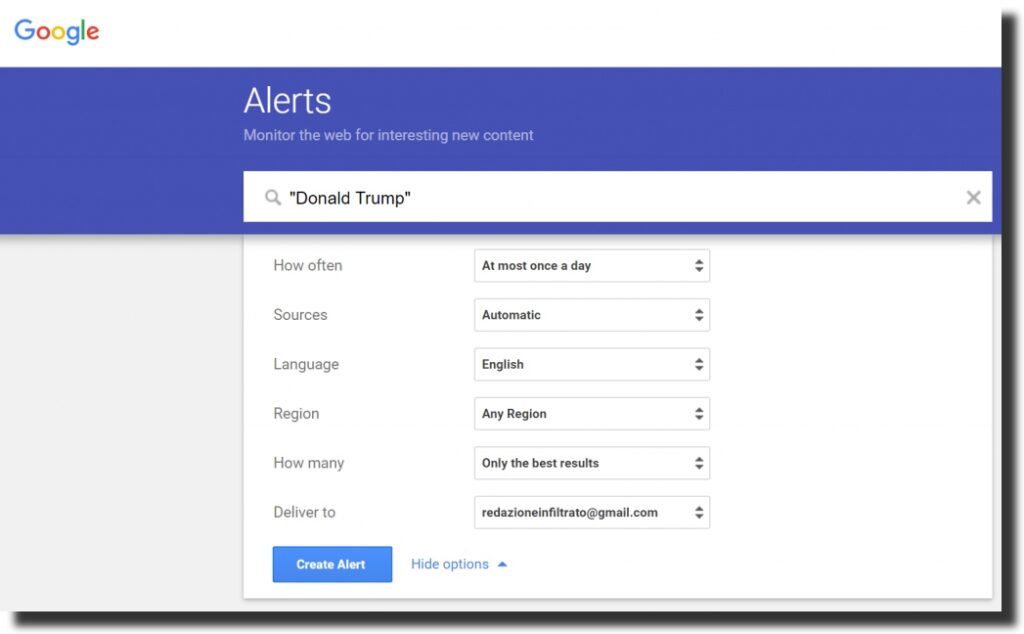
Suppose the Alerts are programmed to target reviews of the company’s products. In that case, a commercial research expert can use these results and reviews to enhance conversion rates and the customer experience in the future.
One might also get Google Alerts to watch for online activity from competing firms or the customer bases of their competition. As any marketing professional will tell us, competitor research is one of the oldest and most effective techniques to get ahead in your market niche. Monitoring a competitor's online presence can let you know what tactics are getting them higher sales. And what flaws in their business model are slowing them down.
However, being a business owner is unnecessary to get the best out of this versatile Google service. Hobby surfers of the internet can use Google Alerts to keep an eye on their other hobbies or interests. This is very similar to using social media to stay up to date on the latest developments in. For instance, regional politics or a sport you love.
If you record or write content for a follower base, Google Alerts has its use for us. Content creators can monitor the public interest shifts and get pretty accurate ideas. Once you 'ride the tides of whatever is trending, you have greatly increased the chances of someone on the internet coming across your work, loving it, and adding themselves to your audience long term.
How Do Google Alerts Work?
Google is the most popular search engine widely used by people all over the world. The techies at Google HQ have some smart ideas to use this massive customer base to their advantage. Most people rely on Google as the only portal through which they can have an internet experience. This means the company can know practically everything anyone looks up on the internet.
The list of search results is huge every time you use Google. But what if the search for a set of keywords was periodically conducted and every new search result set aside? Suddenly, the Google search engine can act as an alerting system, hence the feature's name. Google Alerts is Google’s way of sharing snippets of that knowledge with millions of others and us. The program essentially works by repeatedly running searches for your chosen keywords. And notifying you every time there is a new search result.
Google Alerts is web interactiveness redefined and a marketing tool possessing unprecedented efficiency. Granted, there might be many tools out there on the internet that do the job even better. Still, it comes with added overhead costs. And the power deficit of software managed by a company other than Google, the largest internet giant of your time.
How Do I Set Up Google Alerts on My Device?
To begin creating Google Alerts, head to https://www.google.com/alerts.
The interface that greets you is going to be extremely straightforward and minimal. If you see a big blue button on the top right corner of the screen saying “Sign In,” this is your cue to sign in to your Google account.
Once signed in, use the text bar to enter the keyword or phrase you want the Alert to target. Before going for the newly-emerged blue button that says “Create Alert,” it is best to click the “Show Options” button.
In the menu that drops down, you can choose how often you get an email containing activity alerts, the sources you want to be notified about, language and geographic filters. And whether you are alerted about every new search result or only ones the program deems relevant to us.
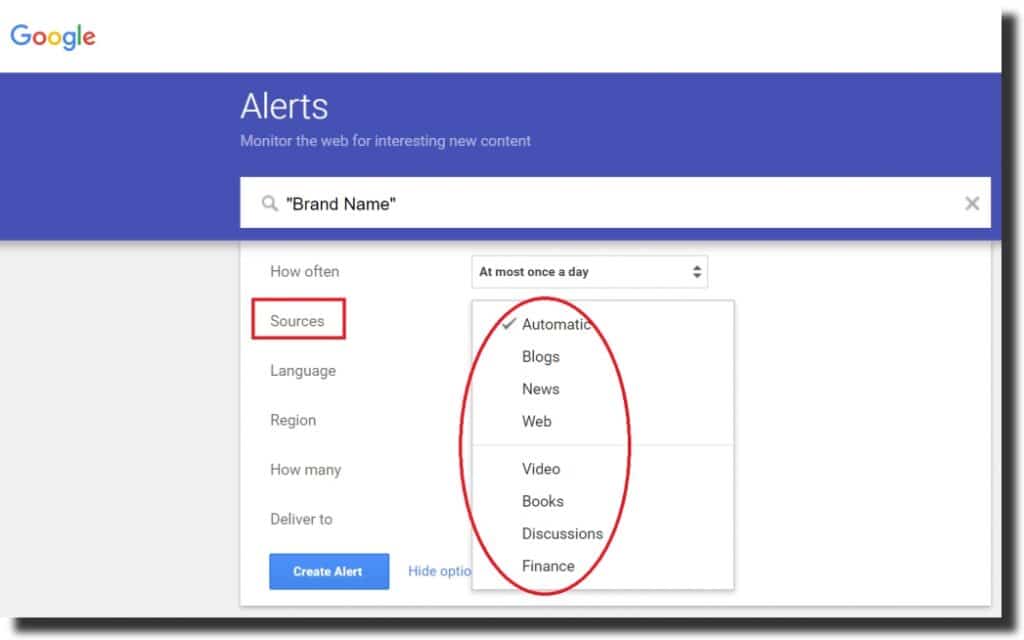
Once you finish tweaking these customization options to perfection, click the Create Alert button. Your alert is now live and reporting to your email inbox!
If you not signed in yet, this is where Google will prompt you to sign in or create a Google account if you don’t own one. Once done signing in or creating a new Google account, click Create Alert, and your alert will be activated instantly.
Fine-tuning Your Google Alerts
Let’s look at some neat tips and tricks that come in handy before you turn on Google Alerts for your keywords. Note that these only work if typed correctly into the keyword input bar on the Google Alerts preferences page.
Placing quotation marks on both ends of your keyword or phrase lets the program know you only want to be notified when search results are an EXACT match for the keyword or phrase. For instance, if you simply type smart driving systems in the bar, you get alerts whenever a search result contains those keywords, regardless of how far apart they are. Type “smart driving systems” instead so you only get a notification if a sequence identical to this pops up in a sentence on the internet.
Using a dash or a hyphen (to symbolize subtraction) can let you exclude search results that contain certain keywords or phrases. So if the keywords you add to the alert are smart driving systems - SUV, you get a notification when Google finds someone discussing smart automobiles, except for SUVs.
Adding site: as a prefix to your keyword, you filter your alerts to only a particular website. For instance, if you enter the site:forbes.com smart driving systems in the keywords bar, your alerts will only consist of search results on the Forbes website.
Do Google Alerts Keep Alerting on Its Own?
For the most part, Google Alerts does not require users to do anything after the initial setup of an Alert. Some users may want to modify how their Alerts work after creating them.
Managing Google Alerts requires going to https://www.google.com/alerts once again. You will see a list of the currently active Alerts you have created from the Google account you are currently signed in to.
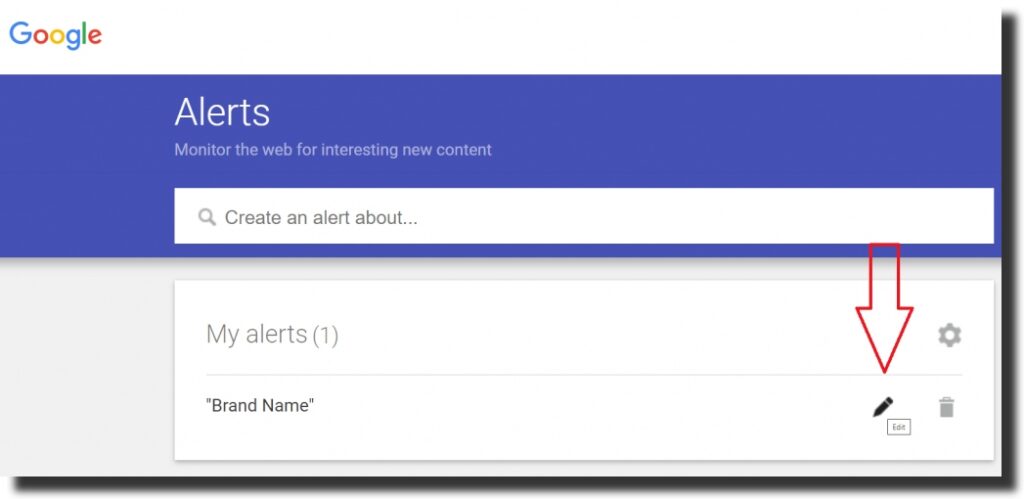
Click the pencil icon corresponding to the Alert you want to edit, and the options menu from earlier will show up again. After changing the settings to a new preference, click the “Update Alert” button to save the new parameter. You have successfully changed the way your alert works.
How Effective are Google Alerts?
Being free to use, Google Alerts is very popular as a research marketing tool. But does it have its limitations? Users often report that Google Alerts is vigilant and informs them well in the initial weeks after creating an Alert.
However, they begin to slacken and miss many search results detectable by human searches. This is a particularly common problem among users who choose the “show Best of All” results feature. The algorithm wired to keep streamlining Alerts and eventually decides that large numbers of hits are irrelevant to us.
The list of sources you can choose from when creating an Alert poses another disappointment to most business users. Google Alert will not keep an eye on social media websites for your keywords.
Social media websites are often used as hubs where customers communicate in public and organic reviews of products, and services can be found. So Google Alerts does not monitor these spaces is a bummer for the most part. Businesses that use Google Alerts to monitor for reviews of their products will barely ever be notified other than on the rare occasion one of their customers decides to write a whole blog or magazine article as a review or post a video essay.
What If I Don’t Want to be Alerted Anymore?
If you end up feeling Google Alerts are not making a big difference for your company or simply finding the email notifications too annoying to be worth the trouble, a Google Alert can easily be disabled anytime you want.
Go to https://www.google.com/alerts and click the trash can icon on the corresponding Alert. The Alert will be deleted, and you will no longer receive notification emails in your inbox.
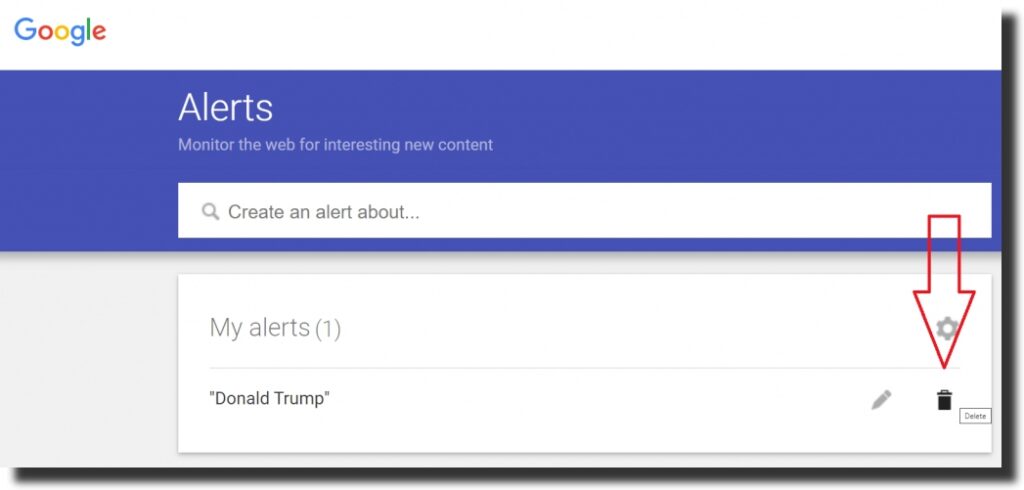
Alternatively, you can find an “Unsubscribe” option at the bottom of any Google Alert email that lets you stop receiving notifications without deleting the alert. You can resubscribe in the future to resume being notified by the Alert.
What If I Don’t Have a Gmail Account?
Some readers may need clarification on this part. Google Alerts requires a Google account, but this differs from having a Gmail email address to your name. You do not need a Gmail account.
If you don’t have one and want to create a Google account using your existing email:
- simply type an existing email address from whatever email service provider you use
- the Google account will be created, and Google Alerts will report to the inbox of whatever address you typed in.
However, creating a Google account automatically creates a Gmail account. So, even if you may not use it, you will now have your own Gmail, Google’s free and incredibly popular email service.
Boost Your Marketing Efforts with MUUP!
Google Alerts is a powerful tool for monitoring your competition, staying ahead of the curve, and gaining valuable insights.
Despite its shortcomings, Google Alerts has a long list of pros proudly showcased by the company since the feature was first introduced in 2003. Almost all businesses and ecommerce enterprises have at least a few Google Alerts set up, even if they might not be the most fruitful marketing tool in anyone’s arsenal. Get the most out of Google Alerts by learning how to set them up. One call to your customer service, and we will walk you through setting up google alerts.




